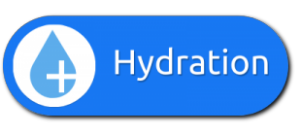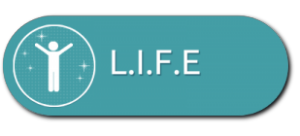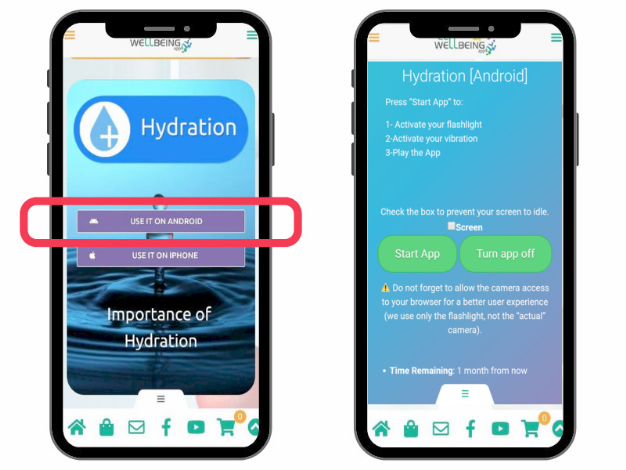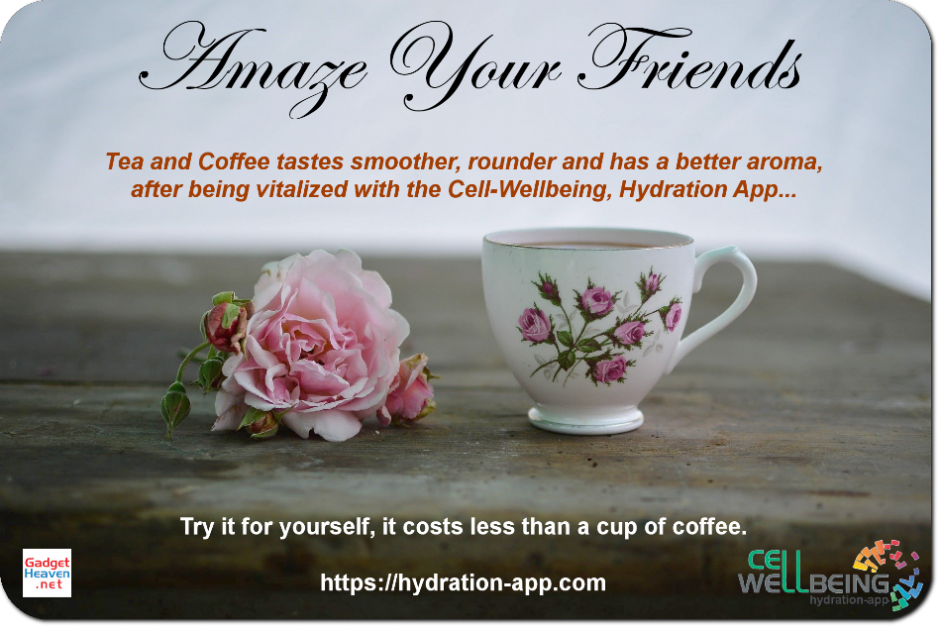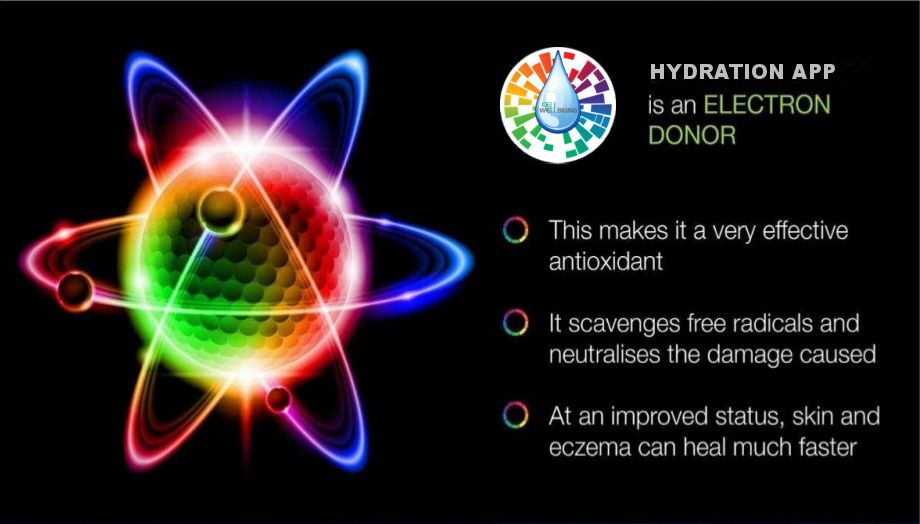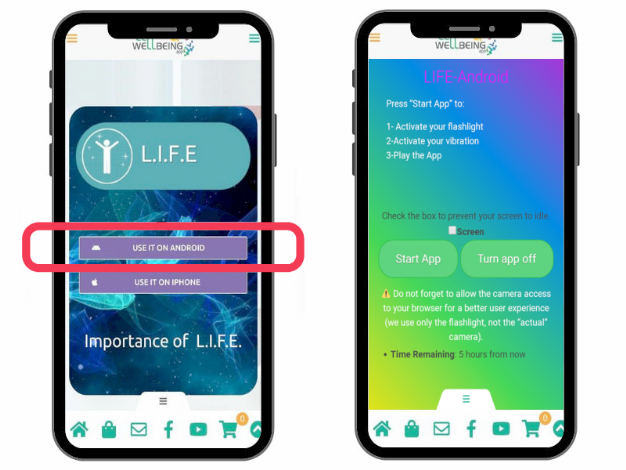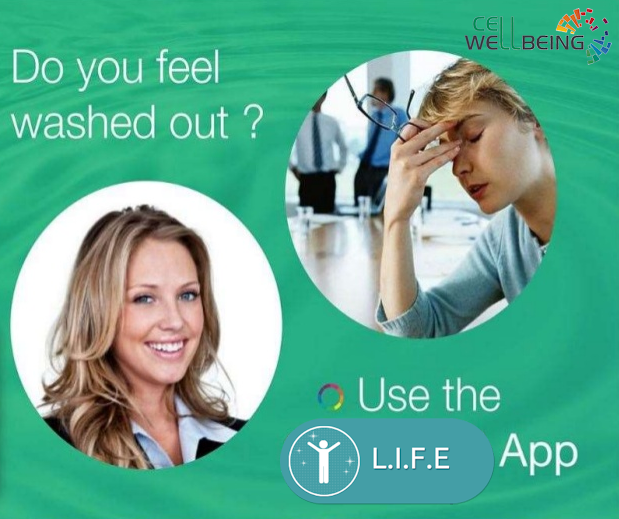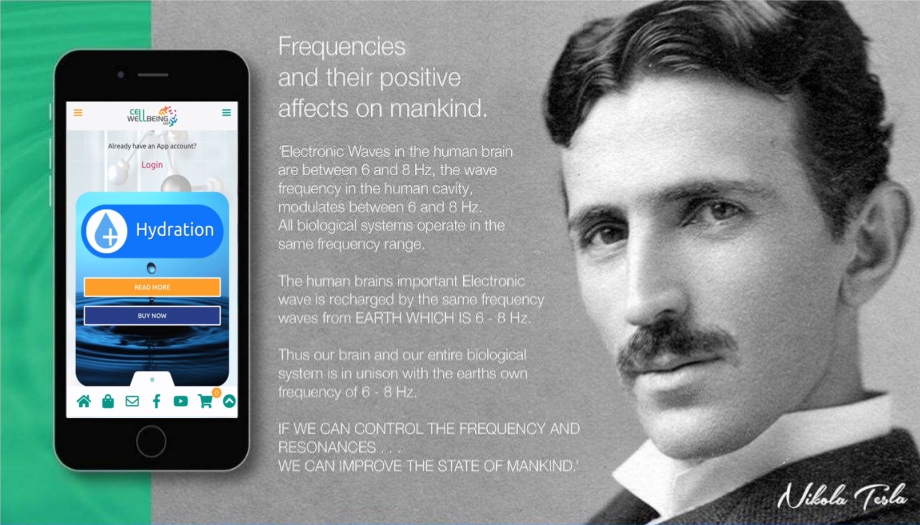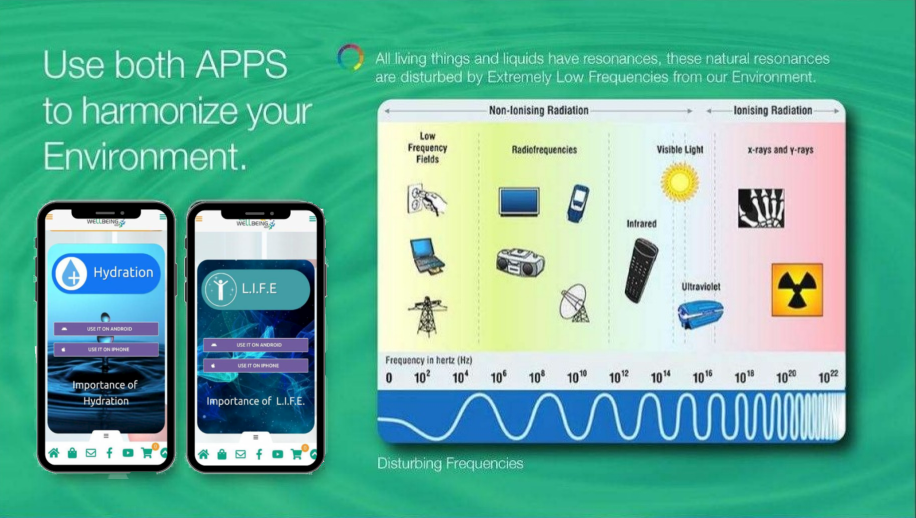Support > Use on Android
Installation and Use - Android
How to Install - Android Phone
INSTALLATION - FIRST TIME USERS
How To Install The App Shortcut on the Mobile Home Screen
Once you have ordered the Cell-Wellbeing app, you then have to install it on your SmartPhone. The Cell-Wellbeing Hydration and L.I.F.E Apps are not available on the Google Play Store as they have been released as web-apps, instead. Both the Hydration and L.I.F.E Apps have been integrated into this one web-app that makes it easier to switch between the two. For you, there is simply an icon on your homescreen like any other.
This also means that the app will only work when you have access to the Internet via WiFi or a cellular connection (e.g. will not work in Airplane mode).
Hydration App Installation
After purchasing the app, you should still be on the https://app.cell-wellbeing.com website, using the Chrome browser of the Android SmartPhone you wish to use it on.
If you have not aready installed the app, a window will appear at the bottom of the screen. Tap on that button:

A new window appears, tap on Install:
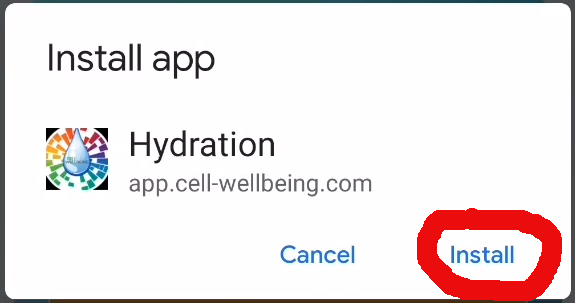
- The Hydration App is now installed on your SmartPhone. Return to your home screen.
- Depending on your version of Android, the App might not have been automatically added to your home screen.
- To add the app to your home screen, open the App-Drawer and locate the Hydration App icon.
Hydration
- While pressing and holding this icon, move it up and drop it on the home screen where you want it.
- This completes the installation. We suggest watching the video that demonstrates this process.
- Now that the Hydration App has been installed on your home screen, you can just click on it like any other app to start it.
- You can now start the app and login, if this does not happen automatically.
How to install the App on your Android phone.
How to Login
When you first order the app, you should be logged in, automatically. It is very important that you know your login data, in case you get logged out in future.
Username: Your username is the name you assigned when you signed up. If you have forgotten it, yet still logged in, just click on the top left, red hamburger menu and click on "Invite".
Your promotion code is shown and your username is the final part of that code.
Password: You should have assigned your own password when you ordered the app. You can change your password under Account Details.
Both the Hydration and L.I.F.E Apps have been integrated into this one app that makes it easier to switch between the two.
How to Use the Hydration App
1. Launch the App from your Home Screen

Ensure you are connected to the Internet.
Click & Launch the Hydration App
Click & Launch the Hydration App
2 - Click on the Android button
First select the Hydration App
Click on the Android button to start the app
Click on the Android button to start the app
3 - Position your phone

Place your phone on top of a glass or cup of liquid.
Click on the "Start App" button.
Click on the "Start App" button.
4. Run the Hydration App
Allow the light to shine onto the liquid.
Wait until the music ends (~90 seconds)
Click on "Turn app off" button
You have now optimised and energised the liquid.
Wait until the music ends (~90 seconds)
Click on "Turn app off" button
You have now optimised and energised the liquid.
How to Use the LIFE App
1. Launch the App from your Home Screen

Ensure you are connected to the Internet.
Click & Launch the Hydration App
Click & Launch the Hydration App
2 - Click on the Android button
First select the L.I.F.E App
Click on the Android button to start the app
Click on the Android button to start the app
3 - Position your phone

Fill a (blue) mister spray bottle with clean water
Place your phone on top of the bottle
so that the light shines into it.
Click on the "Start App" button.
Place your phone on top of the bottle
so that the light shines into it.
Click on the "Start App" button.
4. Run the LIFE App
Allow the light to shine into the bottle
and hold it there until the music ends
Click on "Turn app off" button
You have now optimised and energised the water.
and hold it there until the music ends
Click on "Turn app off" button
You have now optimised and energised the water.